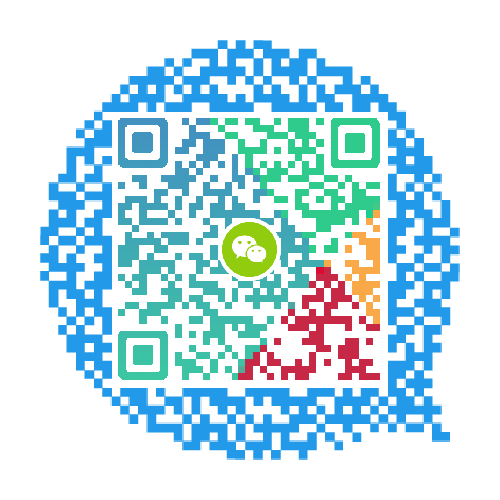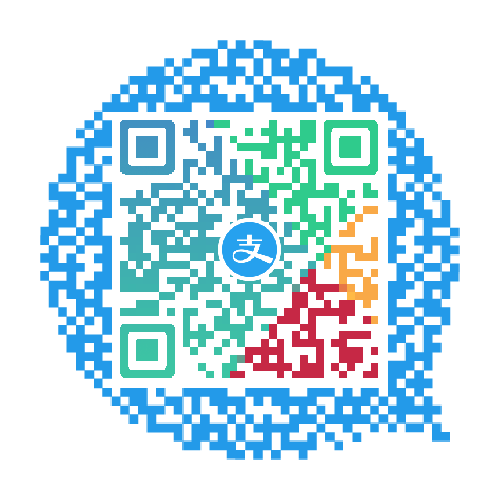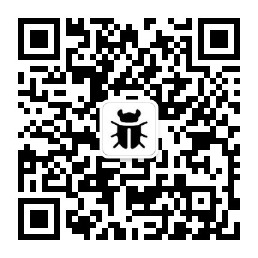使用powershell导出剪切板图片
怎么导出QQ截图的图片到指定位置呢?powershell来帮你
我是一个喜欢记笔记写文章的菜鸡,而使用markdown记笔记最蛋疼的就是图片的存储问题,刚开始使用的是PicGo,可以直接截图然后粘贴就是markdown的图片语法,但是使用的是第三方的图床。
而我自己原来用第三方图床也就是新浪的图床,后来新浪一波防盗链把我搞得骂骂咧咧措手不及,想了想,图片还是掌握在自己手中比较好,于是就有了本文。
1 借助PicGo搞插件?
刚好自己搭了一个图床http://static.chabug.org/ ,想着参考PicGo的思路,自己写一个插件,然后实现截图 快捷键 粘贴 一套操作,岂不是美滋滋?后来看到了PicGo需要装nodejs才能用插件,再想想nodejs的依赖和蛇皮语法,直接实力劝退,不了了之。
2 python自己造轮子
国光师傅写过一篇 Python 编写一个免费简单的图床上传工具二 ,但是编写思路是采用xclip来操作ubuntu下的剪切板,而苦逼windows党不配这样操作。随卒。
3 参考PicGo自己撸
研究到这一步,实际上最关键的问题在于win下怎么去导出剪切板中的图片。百度谷歌了很多文章,发现都是牛头不照马尾,在此过程中我把PicGo作者的博客翻烂了,发现PicGo作者获取剪切板的图片采用的是命令行调用 https://github.com/PicGo/PicGo-Core/blob/dev/src/utils/clipboard/windows10.ps1 这个脚本。在第一行定义了最关键的项目 https://github.com/octan3/img-clipboard-dump 。这个就是我们想要的东西!
那么我们的问题就解决了!
看下dump-clipboard-png.ps1
Add-Type -Assembly PresentationCore
$img = [Windows.Clipboard]::GetImage()
if ($img -eq $null) {
Write-Host "Clipboard contains no image."
Exit
}
$fcb = new-object Windows.Media.Imaging.FormatConvertedBitmap($img, [Windows.Media.PixelFormats]::Rgb24, $null, 0)
$file = "{0}\clipboard-{1}.png" -f [Environment]::GetFolderPath('MyPictures'),((Get-Date -f s) -replace '[-T:]','')
Write-Host ("`n Found picture. {0}x{1} pixel. Saving to {2}`n" -f $img.PixelWidth, $img.PixelHeight, $file)
$stream = [IO.File]::Open($file, "OpenOrCreate")
$encoder = New-Object Windows.Media.Imaging.PngBitmapEncoder
$encoder.Frames.Add([Windows.Media.Imaging.BitmapFrame]::Create($fcb))
$encoder.Save($stream)
$stream.Dispose()
& explorer.exe /select,$file首先获取剪切板的图片,如果没图片就exit,然后新建一个位图对象,新建一个file变量当作文件名,从环境变量中拿到MyPictures的路径,然后写入图片。
相对我们想实现的效果还差一步就是直接向剪切板写入markdown格式的图片链接。我在这放出来我修改之后的脚本。(注意修改路径)
Add-Type -Assembly PresentationCore
$img = [Windows.Clipboard]::GetImage()
if ($img -eq $null) {
Write-Host "Clipboard contains no image."
Exit
}
$fcb = new-object Windows.Media.Imaging.FormatConvertedBitmap($img, [Windows.Media.PixelFormats]::Rgb24, $null, 0)
$filename = ((Get-Date -f s) -replace '[-T:]','')
$file = "E:/work/myblog/static/img/uploads/{0}.png" -f $filename
Write-Host ("`n Found picture. {0}x{1} pixel. Saving to {2}`n" -f $img.PixelWidth, $img.PixelHeight, $file)
$stream = [IO.File]::Open($file, "OpenOrCreate")
$encoder = New-Object Windows.Media.Imaging.PngBitmapEncoder
$encoder.Frames.Add([Windows.Media.Imaging.BitmapFrame]::Create($fcb))
$encoder.Save($stream)
$stream.Dispose()
$str = "" -f $filename,$filename
[Windows.Clipboard]::SetText($str)然后把dump-clipboard-png.cmd改名为png.cmd和png.ps1放到环境变量里,截图,cmd运行png,那么你的剪切板就会写入一个markdown格式的图片咯。并且图片保存在了你的本地。
4 进一步操作
到现在我们基本的效果已经实现了,不过还是差一点,怎么去实现按下快捷键就导出图片到我们指定的位置呢?参考国光师傅的代码已经写的很清楚了。
https://github.com/sqlsec/imageMD/blob/master/imageMD.py
文笔垃圾,措辞轻浮,内容浅显,操作生疏。不足之处欢迎大师傅们指点和纠正,感激不尽。
如果你觉得这篇文章对你有所帮助,欢迎赞赏或关注微信公众号~